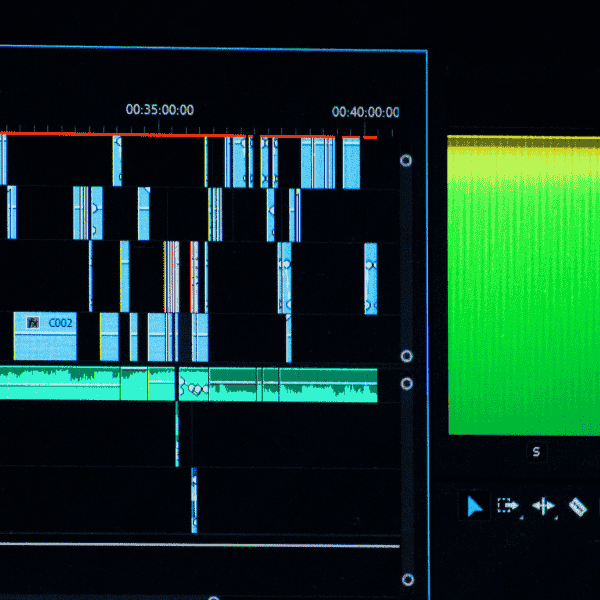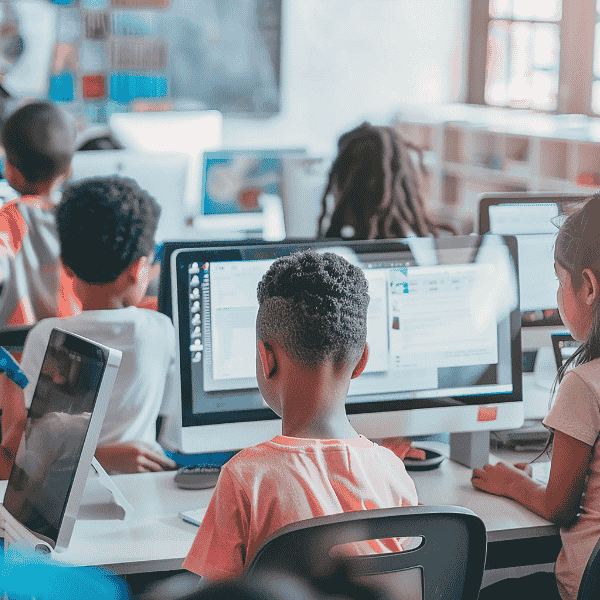What is Microsoft Sway and how does it work
Sway lets you assemble text, images, video, charts, and docs into a responsive narrative that reads like a web page rather than a deck. You sign in, drop content into a storyline, choose a style, and publish a link that renders cleanly on phone or desktop. Sway runs in the browser with your content stored in Microsoft 365.
Key features that make Sway unique
Sway uses a design engine that organizes content into balanced, scrollable sections. You add cards for headings, text, galleries, or embeds, then apply Styles or Remix to refresh layout without redesigning by hand. Sharing happens by link with permissions you control, which cuts file chaos. Our team found the auto-layout helpful in a client workshop recap, since nobody had time to redraw slides between sessions.
Difference between Sway and PowerPoint
PowerPoint is slide-centric and tuned for presenter-led talks in rooms. Sway produces a web-like story people consume on their own, with continuous scrolling and link sharing. Customization depth also differs: PowerPoint exposes fine control over masters and animations, while Sway trades that control for speed and responsive flow. A quick look at Microsoft’s service description confirms this split.
Quick comparison
| Task | Sway | PowerPoint |
|---|---|---|
| Primary format | Web story, scrolling | Slide deck, advancing |
| Sharing | Link with permissions | File or link |
| Offline use | Export to Word/PDF for backup | Full desktop editing |
| Design control | Styles, Remix options | Detailed masters, themes |
| Best fit | Reports, newsletters, self-paced | Meetings, stage delivery |
(Offline detail based on Microsoft FAQ guidance.)
Who should use Microsoft Sway
Sway fits teams that publish updates, guides, proposals, or simple microsites without managing hosting or templates. If your scenario needs strict brand grids or complex animations, PowerPoint or a site builder could fit better. For startup launch notes, internal product reports, and customer onboarding overviews, Sway lands in that sweet middle where speed beats pixel-perfect control.
Benefits of Microsoft Sway for business presentations
Sway streamlines creation, sharing, and viewing. Stakeholders open a single link that adapts to screens and looks consistent without design babysitting. Content stays in Microsoft 365, so access and permissions ride existing org policies. That cuts the “which version is this” chatter that burns hours during crunch weeks.
Easy design with smart templates
Sway’s templates and Styles set a visual rhythm so text blocks, images, and embeds land with sensible spacing. You still choose emphasis through card order and group types like Stack or Grid. During a quarterly review, we switched to a darker Style and the whole report felt calmer without touching each block, nice time saver on a Friday rush.
Cloud based sharing with no file size limits
You share a link instead of sending a 60-MB deck. Viewers access the most recent version in the browser. That removes mailbox limits and reduces duplicate copies scattered in inboxes. Permissions map to your Microsoft account, and you can set who can access the link. Teams move faster when only one “live” version exists.
Accessibility and cross device compatibility
Sway outputs responsive pages that reflow across phones, tablets, and wide monitors. Readers zoom text, navigate by headings, and use screen readers with the native HTML structure. Consistent rendering on small screens matters when your sales lead opens that proposal from the back of a cab.
Why startups and small businesses choose Microsoft Sway
Early teams need momentum more than advanced animation. Sway gives a presentable link in minutes, works with existing Microsoft accounts, and doesn’t push heavy design lifts onto non-designers. That speed frees time for customer calls and product fixes instead of wrestling deck spacing.
Cost effective solution for storytelling
Sway sits inside many Microsoft 365 plans and also works with personal Microsoft accounts, which avoids buying yet another tool for basic reporting. Publishing a shareable link for investor updates or pilot results often meets the need without paying for web hosting or a deck template marketplace.
Simple collaboration without technical skills
Colleagues can co-edit live and see the same content. No desktop installs or template syncing required. Someone pastes product screenshots, someone else tunes headings, and the story keeps moving. Less tooling friction means more energy goes into clear content.
How enterprises gain value from Microsoft Sway
Large orgs carry layered permissions and compliance needs. Sway benefits from Microsoft 365’s identity and sharing model, so administrators can align it with internal policies while teams publish quick narratives. That balance lets comms groups scale consistent output without opening a new publishing stack.
Consistent brand storytelling across teams
Sway’s Styles reduce layout drift. Comms can define suggested patterns and educate teams to reuse them for travel advisories, HR newsletters, and internal campaign pages. People still have freedom to tell a story, yet the result won’t look off-brand on a small phone. Our comms partner appreciated how less-trained authors stayed within guardrails.
Data security and integration with Microsoft 365
Content inherits Microsoft 365 security posture, sign-in, and link controls. That makes audits simpler than shipping PDFs to unknown inboxes. Teams can export to Word or PDF for record-keeping when policies require a snapshot. These features are documented in Microsoft’s service description and FAQ pages.
Advantages of Sway over traditional presentation tools
Sway focuses on shareable, self-served reading. Readers consume one narrative rather than jumpy bullet slides. Layout behaves like a web page, which modernizes company updates and executive memos without needing a CMS. Teams avoid slide masters and still deliver a tidy experience.
Interactive and immersive viewer experience
Readers scroll through text, galleries, and embedded video without breaking context. Stack groups create swipeable image sets while Emphasis brings key headings forward. That flow keeps attention better than slide flipping for asynchronous reading. Product marketers often use this format for launch notes and basic product tours.
Mobile responsiveness and dynamic layouts
Sway renders cleanly on narrow screens and large displays, so you don’t ship one deck per device. Styles adapt spacing and typography to the viewport. Travel teams can read a new process guide while standing in a queue, which reduces rollout friction a lot.
Can Microsoft Sway improve collaboration in teams
Yes, since everyone works in the same link, version drift drops. Reviewers comment, editors update, and readers always load the latest state. That flow helps cross-functional briefs where product, support, and sales all need to add pieces without touching desktop files.
Real time editing and content co creation
Multiple editors can work together on the same Sway with changes saved to the cloud. Editors add content cards while others refine narrative order. People new to design still ship something tidy because Styles handle spacing and typography. That shared context saves long mail threads and stale attachments.
Easy embedding of multimedia
You paste links to videos, tweets, or maps, and Sway embeds them inline. No hunting for codecs or special plugins. Internal or external audiences get a single scrolling page with media aligned to the story. We liked how customer reference videos felt native inside a proposal.
What are the creative uses of Microsoft Sway
Teams use Sway for internal newsletters, lightweight microsites for product updates, training notes, and field reports. Marketing can turn raw research into a readable story. HR can ship a benefits explainer link that people actually finish on a phone. That flexibility keeps effort low while output looks considered.
Business reports and newsletters
Sway suits recurring updates because you can duplicate a past story, replace charts and media, and publish a fresh link. Readers binge scroll instead of downloading a PDF on mobile data. A monthly ops update lands better when it feels like a page, not a thick deck.
Product showcases and proposals
Screenshots, short demo clips, and a pricing summary read clearly in a Sway. Stakeholders pass the link around without file bloat. Sales engineers often drop a Stack group with feature images, which gives prospects a quick skim path before a call. This blends form and speed pretty well.
Training materials and onboarding guides
New hires can step through policies, links, and how-to clips on any device. Knowledge teams export a PDF archive for the LMS while the “live” Sway stays current. That duality keeps auditors and learners both happy.
Challenges or drawbacks of using Microsoft Sway
Tradeoffs exist. Sway optimizes for speed and viewing ease, which means less granular control than slide software and a reliance on network access. Planning around those constraints keeps headaches small.
Limited offline access for users
Sway requires an internet connection to render its layouts. If readers travel without reliable access, export a PDF or Word copy for backup and share that alongside the link. We keep a printable version for field teams who visit low-signal sites, becuase that’s just safer.
Few customization options compared to PowerPoint
PowerPoint power users miss master slides, custom animations, and exact pixel control. Sway focuses on template-driven polish and responsiveness. If brand rules demand tight grids, consider building a PowerPoint template or using a CMS for web posts, then link to it from Sway when that’s still useful.
hings that test your patience, and quick fixes
| Pain point | Fix that helps |
|---|---|
| Brand precision feels limited | Define allowed Styles and reuse |
| Patchy networks break access | Export PDF and cache locally |
| Many reviewers in a rush | Lock scope, set review window |
| Mixed media aspect ratios | Use Stack or trim beforehand |
How to get started with Microsoft Sway
Getting started takes minutes if your organization uses Microsoft accounts already. Sign in, create a new Sway, drop a few cards, and share a link to collect feedback. Small practice runs help teams feel the flow before a larger roll-out.
Steps to create your first Sway presentation
Sign in at sway.cloud.microsoft with your Microsoft account. Click Create New to open a blank storyline. Add Title, Heading, Text, and Image cards to outline sections. Group related visuals using Stack or Grid. Pick a Style and preview on phone and desktop. Share a view link and gather comments. Export a PDF copy for offline backup.
Best practices to maximize impact
Write headings like micro-promises, not slogans. Keep paragraphs short so scrolling feels light. Place one key idea per section, then support with a gallery or short clip. Test on a small phone and a big monitor before sharing widely. Export a PDF for compliance if your policy demands archives.
Is Microsoft Sway worth it for your business
Sway is worth it if your priority is quick, shareable stories that display well everywhere with zero file friction. If your needs include strict brand grids, kiosk-grade animations, or offline editing at scale, PowerPoint or a website builder will serve better. Treat Sway as a lightweight publishing lane that removes excuses and ships updates.
Future of Microsoft Sway for business communication
Microsoft de-emphasized Sway inside the Copilot Create tab in early 2025, yet the app remains available from the Apps section and the main Sway site. That signals continued access but modest investment. Planning wise, keep exports for key stories and stay ready to migrate if guidance changes in the future.
Conclusion
Choose Sway for fast, link-based stories where readers self-serve on any device. Keep PowerPoint for room talks with click-through slides. Pair both when a proposal also needs a leave-behind PDF. That combo lowered rework on our mixed audience launches, and it spared teammates yet another tool to babysit.
If your team needs a clean Sway for a pilot update or a polished PowerPoint for the board, Epistic Technologies can help scope, build templates, and hand over a repeatable process. Share a link to one current report, and we’ll return a right-sized plan with steps and timelines.
FAQs
What is Microsoft Sway used for?
Microsoft Sway is used to create interactive presentations, reports, newsletters, and landing-page style stories that you share as a link. Content lives in the cloud and renders like a responsive web page, which suits self-paced reading on phones and laptops. Teams use it for updates, onboarding guides, and lightweight proposals.
Is Microsoft Sway free?
Microsoft Sway works with free Microsoft accounts and most Microsoft 365 work or school plans. Features, storage, and sharing options follow your account type and tenant policies. For company use, check your administrator’s guidance before publishing outside your domain.
How is Microsoft Sway different from PowerPoint?
Microsoft Sway builds a scrolling, web-style narrative meant for reading, while PowerPoint builds slide decks for presenter-led meetings. Sway trades deep layout control for speed, responsive design, and link sharing. PowerPoint keeps granular control of masters, animations, and offline editing for stage or classroom delivery.
How do I share a Microsoft Sway?
Open your Sway, choose Share, and pick who can view or edit. Set organization-only or specific people if needed. Copy the view or edit link and send it through email or chat so everyone opens the latest version.
Steps
1. Open Sway and select Share
2. Choose people or link permissions
3. Copy view or edit link
4. Send link in email or chat